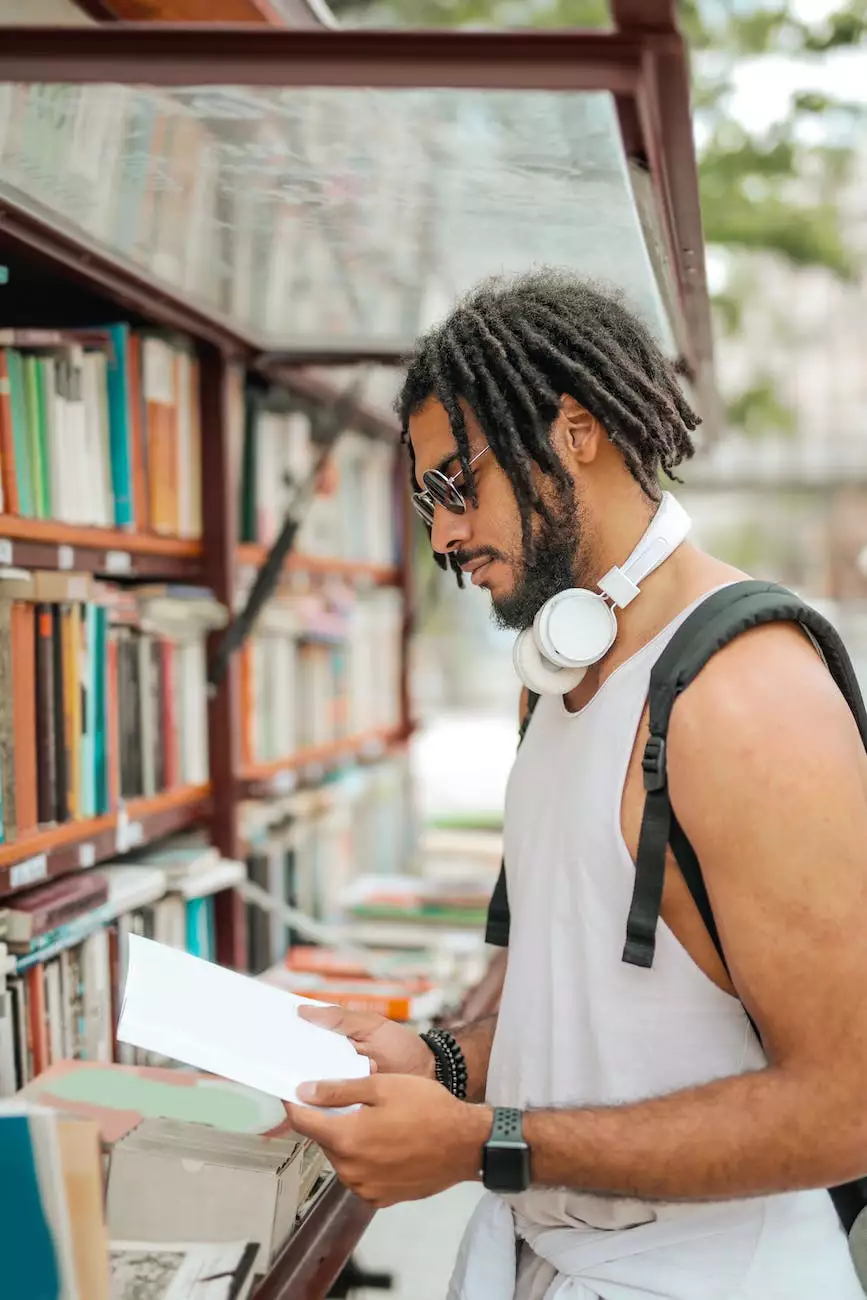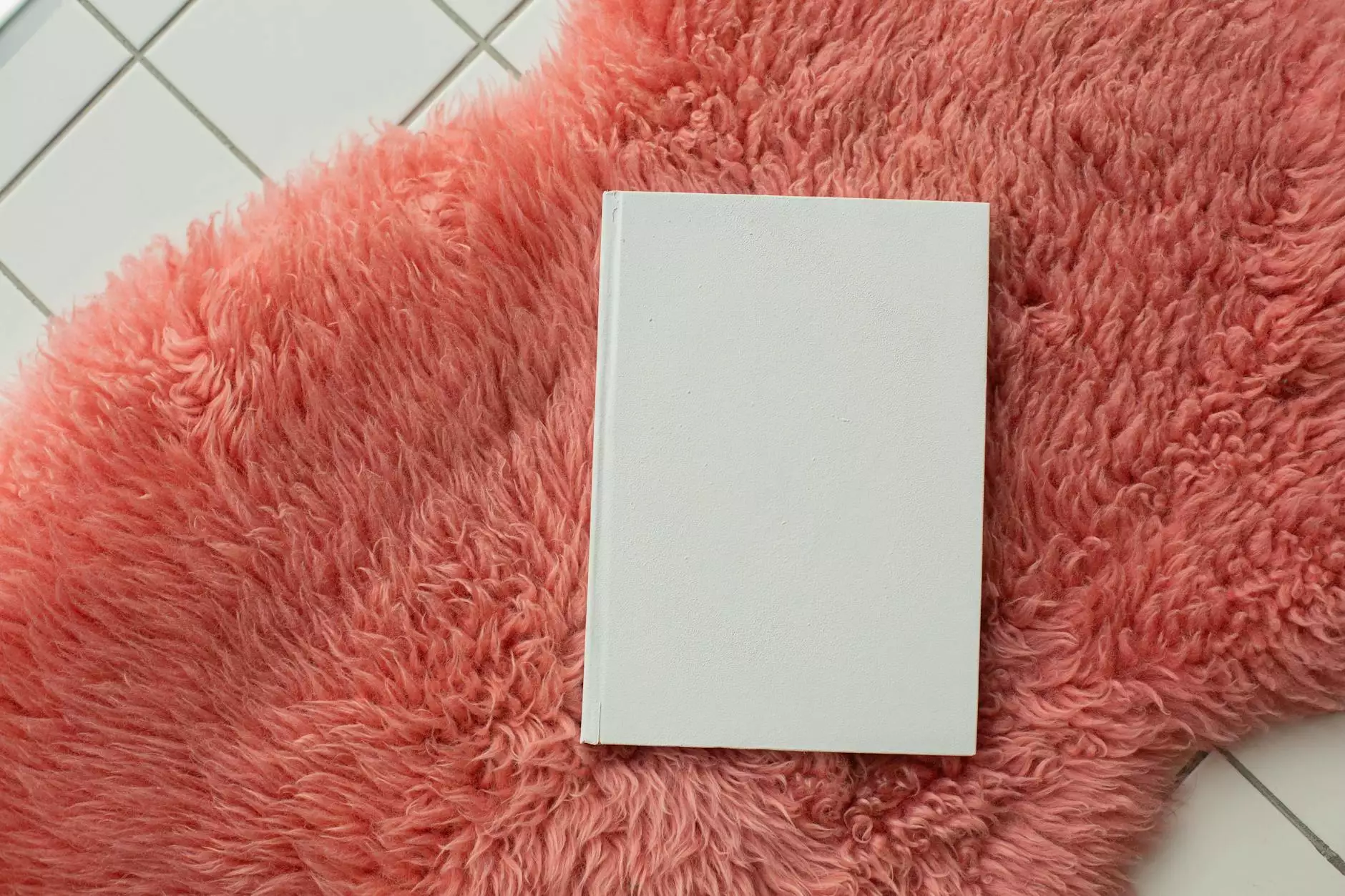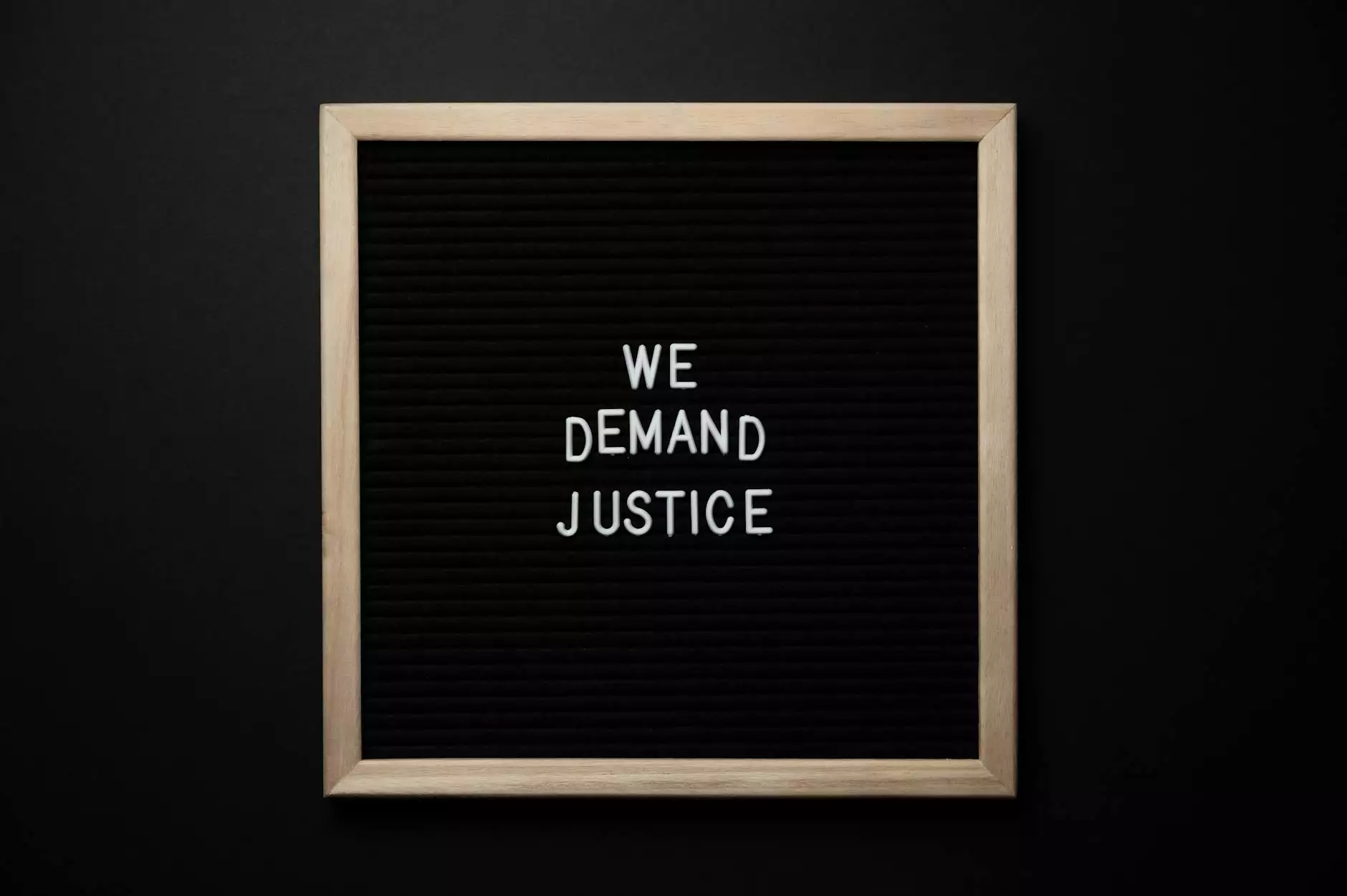Setting up your OurInfinite.com email with your personal Gmail account
Academy
Welcome to Advisor Research Partners, your trusted partner in business and consumer services consulting and analytical services. In this comprehensive guide, we will walk you through the process of setting up your OurInfinite.com email with your personal Gmail account, ensuring seamless integration and efficient communication. Follow these steps to streamline your email management and enhance productivity.
Why Set Up OurInfinite.com Email with Gmail
Before diving into the setup process, let's understand the benefits of integrating your OurInfinite.com email with your personal Gmail account. By leveraging the advanced features and robust infrastructure of Gmail, you gain:
- Unified Inbox: Easily access and manage multiple email accounts in one place.
- Advanced Filtering: Efficiently organize your emails using Gmail's powerful filtering and labeling capabilities.
- Enhanced Security: Leverage Gmail's industry-leading security measures to protect your confidential business communications.
- Effortless Syncing: Keep your OurInfinite.com emails in sync across all your devices, ensuring uninterrupted communication on the go.
- Seamless Integration: Enjoy the convenience of accessing all your email accounts using one familiar interface.
Step-by-Step Guide: Setting Up Your OurInfinite.com Email with Gmail
Follow these detailed step-by-step instructions to seamlessly configure your OurInfinite.com address within your personal Gmail account:
Step 1: Open Gmail Settings
Begin by opening your Gmail account in your preferred web browser. Locate the cogwheel icon in the upper-right corner and click on it to access the settings menu. From the dropdown, select "Settings" to proceed.
Step 2: Navigate to the "Accounts and Import" Tab
Within the Gmail settings menu, you will find multiple tabs. Locate and select the "Accounts and Import" tab from the list.
Step 3: Add a Custom Email Address
Under the "Accounts and Import" tab, scroll down until you find the section labeled "Check mail from other accounts." Click on "Add a mail account" and a new window will appear.
Step 4: Enter Your OurInfinite.com Email Address
In the new window, enter your OurInfinite.com email address in the field provided. Click "Next" to proceed.
Step 5: Select Import Options
Choose whether you want to use Gmail's default import options or customize them according to your preferences. You can decide whether to import existing emails, apply a label to imported messages, or even forward new emails to your Gmail account automatically.
Step 6: Configure Server Settings
In this step, you will be prompted to enter the server settings for your OurInfinite.com email account. Consult your email provider or IT department to ensure you input the correct information. Typically, you will need to provide the incoming and outgoing server addresses, along with the port numbers.
Step 7: Authenticate Your Account
Once the server settings are entered correctly, click "Add Account" to proceed. Gmail will attempt to connect to your OurInfinite.com email account, and a new window will appear asking you to authenticate your account. Follow the on-screen instructions to complete the authentication process.
Step 8: Configure Sending Options
After successfully authenticating your account, you will be presented with options for sending emails from your OurInfinite.com email address. Choose the desired settings based on your preferences. You can select to send emails through Gmail's servers or opt to use custom SMTP servers.
Step 9: Confirm Verification
To ensure the setup is complete and functioning correctly, Gmail will send a verification code to your OurInfinite.com email address. Access your OurInfinite.com mailbox and retrieve the verification code. Enter the code in the verification window within Gmail to verify your ownership of the account.
Step 10: Enjoy Seamless Integration
Congratulations! You have successfully set up your OurInfinite.com email with your personal Gmail account. From this point forward, you can send and receive emails using your OurInfinite.com email address directly within Gmail. All your messages, contacts, and folders will be synchronized, providing a unified and efficient email management experience.
Wrapping Up
Integrating your OurInfinite.com email with your personal Gmail account is a strategic move to streamline your email management and enhance productivity. By following this step-by-step guide, provided by Advisor Research Partners - the leading business and consumer services consulting and analytical services provider, you can seamlessly set up your OurInfinite.com address within Gmail. Enjoy the benefits of a unified inbox, advanced filtering options, enhanced security, effortless syncing, and seamless integration.
For further assistance or any queries, feel free to reach out to our expert consultants at Advisor Research Partners. We are here to optimize your email management and support your business communication needs.